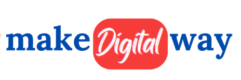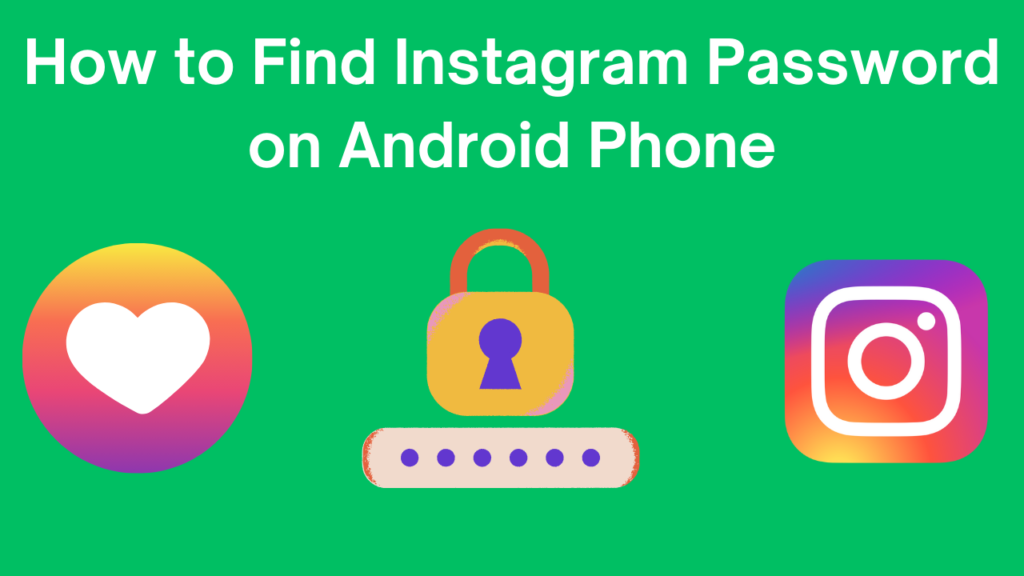Losing access to your Instagram account can be frustrating, especially if you’ve forgotten your password. Whether you’re switching devices, performing a security check, or simply can’t remember your login details, recovering your Instagram password on an Android phone is easier than you might think. In this blog, we’ll walk you through various methods to find or reset your Instagram password, along with tips to keep your account secure. Let’s dive in!
Why You Might Need to Find Your Instagram Password
Forgotten Password
Forgetting passwords is a common issue, especially when you have multiple accounts across different platforms. If you haven’t logged into Instagram for a while, it’s easy to forget your password.
Switching Devices
When you get a new Android phone, you’ll need to log in to all your apps, including Instagram. If you don’t remember your password, you’ll need to recover it to regain access to your account.
Account Security Concerns
Sometimes, you might suspect unauthorized access to your account. In such cases, recovering and changing your password is crucial to secure your account.
Methods to Find Instagram Password on Android Phone
Using Instagram’s Built-In Password Reset Feature
Instagram provides a simple way to reset your password directly from the app. Here’s how:
- Open the Instagram app on your Android phone.
- Tap on “Forgot Password?” on the login screen.
- Enter your email address, phone number, or username associated with your account.
- Follow the instructions sent to your email or phone to reset your password.
This method is quick and effective, ensuring you regain access to your account in no time.
Recovering Password Through Email or Phone Number
If you’ve linked your email or phone number to your Instagram account, recovering your password is straightforward:
- Go to the Instagram login page and tap “Forgot Password?”
- Choose either “Send an Email” or “Send an SMS” based on the information you’ve linked.
- Check your email or messages for a link to reset your password.
- Create a new password and log in to your account.
Finding Saved Passwords in Google Password Manager
If you’ve saved your Instagram password in Google Password Manager, you can easily retrieve it:
- Open Settings on your Android phone.
- Go to Google > Manage Your Google Account > Security.
- Scroll down to “Password Manager” and tap on it.
- Search for Instagram in the list of saved passwords.
- Tap on the eye icon to reveal your password.
This method is ideal if you’ve previously saved your password and want to avoid resetting it.
Using Third-Party Password Managers
If you use a password manager like LastPass or Dashlane, your Instagram password might be stored there. Here’s how to access it:
- Open your password manager app.
- Search for Instagram in your saved accounts.
- Use the app’s feature to reveal your password.
While this method is convenient, always ensure you’re using a trusted password manager to avoid security risks.
Checking Browser Saved Passwords
If you’ve logged into Instagram through a browser like Chrome or Firefox, your password might be saved there:
- Open your browser and go to Settings > Passwords.
- Search for Instagram in the list of saved passwords.
- Tap on the entry and select “Show Password” to reveal it.
This method works well if you’ve used your browser to access Instagram in the past.
Tips to Secure Your Instagram Account
Enable Two-Factor Authentication
Two-factor authentication (2FA) adds an extra layer of security to your account. Here’s how to enable it:
- Go to your Instagram profile and tap the menu icon.
- Select Settings > Security > Two-Factor Authentication.
- Follow the prompts to set up 2FA using your phone number or an authentication app.
Use Strong and Unique Passwords
Avoid using common passwords like “123456” or “password.” Instead, create a strong password with a mix of letters, numbers, and special characters.
Regularly Update Your Password
Changing your password periodically reduces the risk of unauthorized access. Aim to update your password every few months.
Avoid Sharing Your Password
Never share your Instagram password with anyone, even if they claim to be from Instagram support. Instagram will never ask for your password.
What to Do If You Can’t Recover Your Password
Contact Instagram Support
If you’re unable to recover your password using the above methods, you can reach out to Instagram support:
- Go to the Instagram Help Center.
- Submit a request explaining your issue.
- Provide any required information to verify your identity.
Verify Your Identity
Instagram may ask you to verify your identity by providing a photo of yourself holding a code or other identifying information. Follow their instructions carefully.
Create a New Account
If all else fails, you may need to create a new Instagram account. While this isn’t ideal, it ensures you can continue using the platform.
Frequently Asked Questions (FAQs)
Can I Find My Instagram Password Without Resetting It?
Yes, if you’ve saved your password in Google Password Manager, a third-party password manager, or your browser, you can retrieve it without resetting.
Is It Safe to Use Third-Party Apps to Recover Passwords?
No, using third-party apps to recover passwords is risky and not recommended. Stick to official methods like Instagram’s password reset feature or trusted password managers.
How Can I Prevent Forgetting My Password in the Future?
Use a password manager to store your passwords securely, or write them down in a safe place. Additionally, enable 2FA for added security.
Conclusion
Recovering your Instagram password on an Android phone is simple if you know the right steps. Whether you use Instagram’s built-in reset feature, Google Password Manager, or a trusted password manager, you can regain access to your account quickly. Remember to follow the tips provided to keep your account secure and avoid future password issues. If you found this guide helpful, share it with others who might benefit from it!